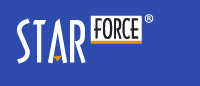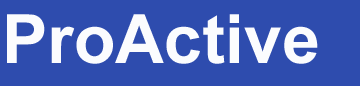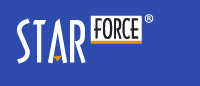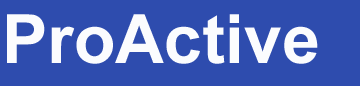Application Activation
There are several ways to activate an application.
With access to the Internet on your (home) computer
• The application is activated automatically after the serial number is entered.
Attention! Your publisher may choose to request additional information to activate the product (e.g., you may have to fill out the registration form).
Enter your serial number and click 'Next'. Activation will be performed automatically.
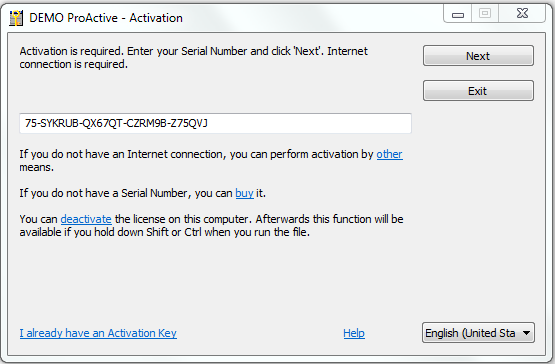
If the publisher has provided for automatic license addition after last activation, the activation window displays the time of next possible activation. If you try to activate the application before the specified date,
an error message is displayed.
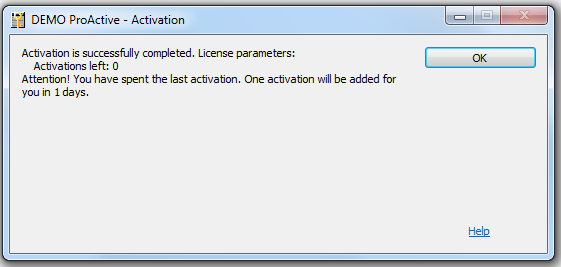
With access to the Internet on another computer
• Activation on another computer
This activation type is suitable for users
who cannot run a protected application on their own computer (because it is not connected to the Internet), but have the option to use another computer with the Internet connection
(e.g., at work or at an Internet cafe).
Enter your serial number and click 'other'. Choose a method that suits you.
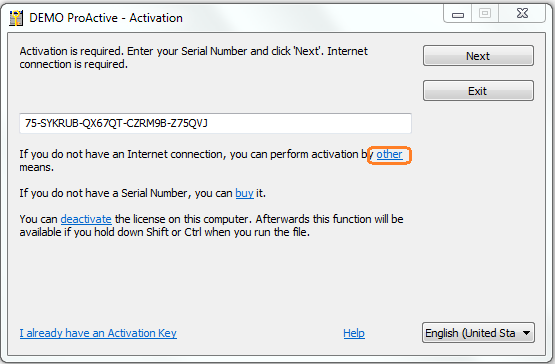
• By email
Go to the 'E-mail' tab. You will have to send an e-mail containing necessary details (serial number and hardware code) to the publisher's support service (the email address shall be specified in the application
window). The activation key will then be sent to you. Enter the activation key into the corresponding field.
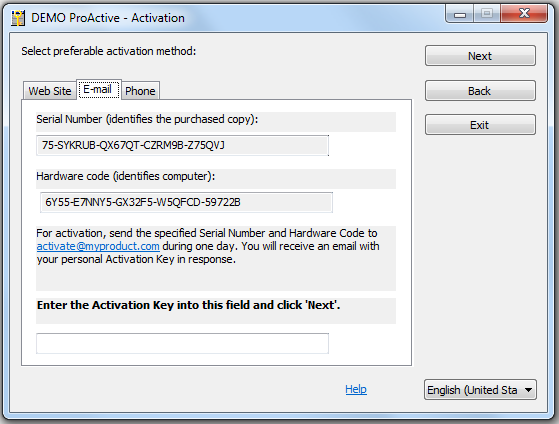
You may relaunch the application and click "I already have an Activation Key".
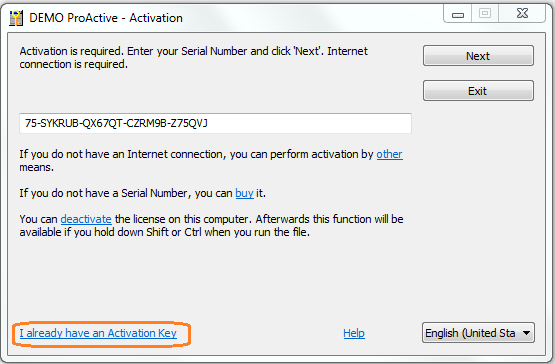
• Using the website
Go to the 'Website' tab.
Write down the activation website address. You will use this website to enter your serial number and hardware code.
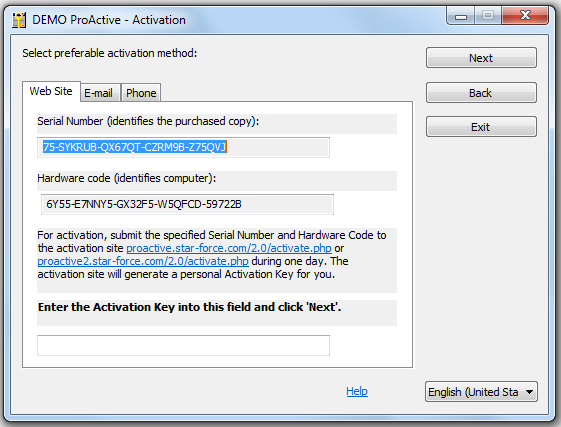

After you enter the serial number and
the hardware code, you will obtain the activation key. Enter it into the corresponding field in the application window. You may also relaunch the application and click 'I already have an Activation Key'.
Without Internet connection
• By phone
Enter your serial number and click 'other'.
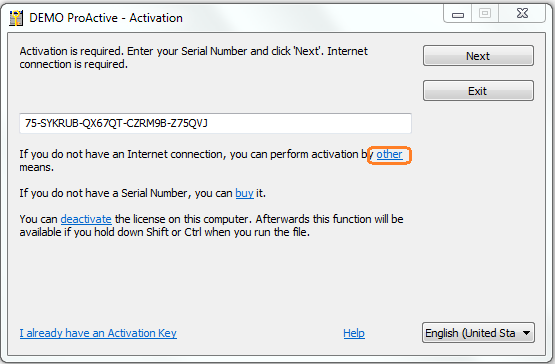
Go to the 'Phone' tab. Call the product technical support at the indicated number and tell them your serial number and hardware code.
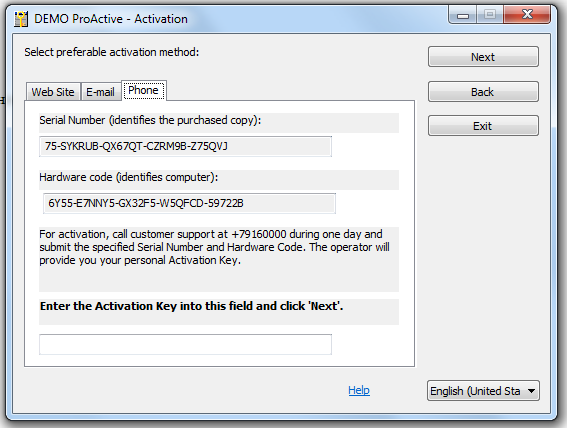
Technical support engineer will provide you with your activation key.
Application Deactivation
If deactivation is
supported for your product, you can start the deactivation procedure using one of the three methods:
If the publisher has provided for a deactivation command for the protected application in the Start menu, it is sufficient to execute this command.
Run the protect.exe file, which is in the program folder.
Select 'Activate or deactivate application' in the displayed window.
Run the executable file of the protection system protect.exe with the /lic:deactivate key.
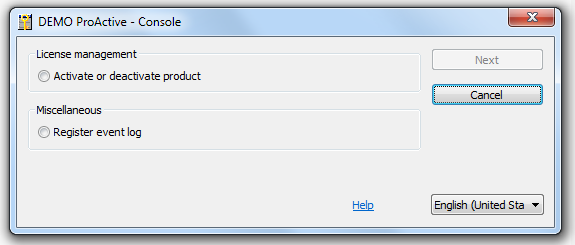
Note. The executable file of the protection system can have any name as specified by the publisher. Usually, it is pcnsl.exe for latest protection versions and protect.exe for earlier versions. If
you cannot find the file, run the main application while holding down Shift or
Ctrl.
Click 'deactivate' in the displayed window
(a Serial Number used to activate the application is indicated in this window by default):
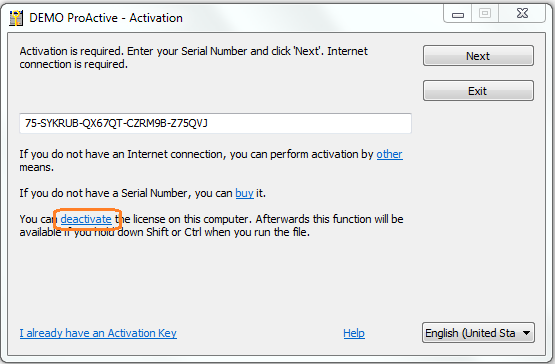
Once you click 'deactivate', a window requesting deactivation confirmation is displayed:
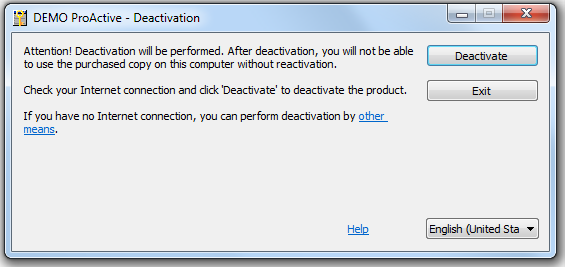
Click 'Deactivate'; the following message is displayed then:
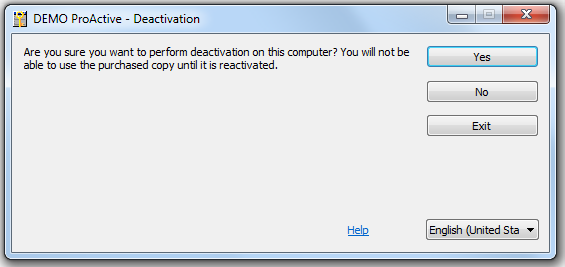
Confirm the application deactivation ('Yes' button).
|
Attention! The product is actually deactivated on the computer right after the deactivation confirmation. |
Automatic deactivation
If your computer is connected to the Internet, the application deactivation is performed automatically and the following window is displayed:
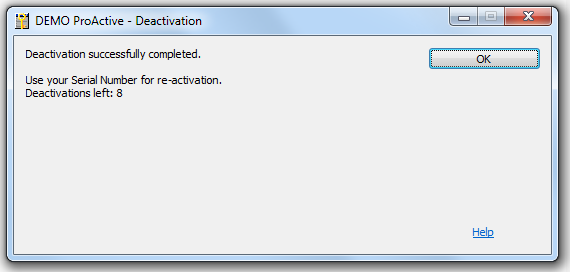
Click 'OK' to complete the automatic deactivation process.
The product will now only be available after the reactivation.
Manual deactivation
If automatic deactivation fails, you may deactivate the application manually. Once you click 'Deactivate', you will see the following window:
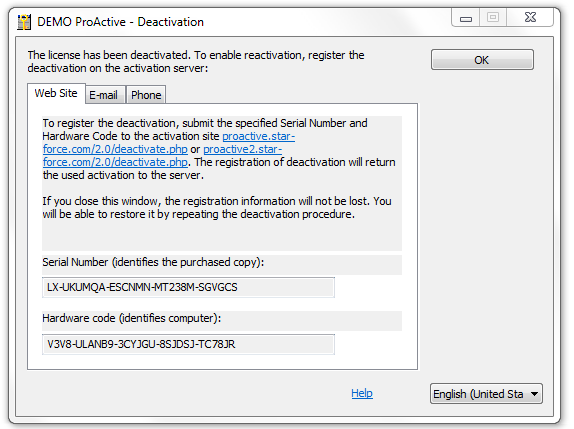
You can also switch to this window by clicking 'other' in the deactivation confirmation window.
Enter the indicated serial number and hardware code into the corresponding fields on the ProActive website:

Click 'Deactivate'. The number of remaining deactivations is displayed on the following page:
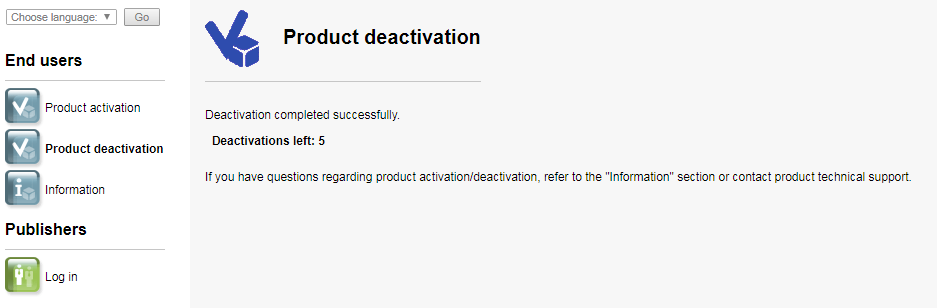
If there is no Internet connection on your computer or on any computer close to you, you can submit the serial number and the hardware code to the activation server using one of the methods supported by the product distributor.
Deactivation retry
As mentioned above, the application is actually deactivated on the computer immediately after the deactivation confirmation. If you could not complete the deactivation process, you can retry it.
To do so, run the application deactivation again using one of the methods described above. You will see a window prompting you to confirm the repeated deactivation:
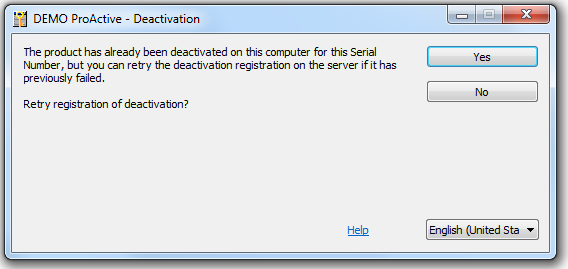
After the confirmation, the above-mentioned deactivation process begins.
Application reactivation
The reactivation method is determined in the same way as for regular activation.
Automatic Reactivation
The process of automatic reactivation is the same as the automatic activation process.

Manual reactivation
Manual reactivation is similar to manual activation:
go to the ProActive website and enter the serial number and the hardware code into the corresponding fields.
After clicking 'Get Activation Key', you will obtain the activation key to reactivate and run your application.
You may also perform activation by e-mail or by phone.